Have you ever felt ill at ease, remembering that you had not closed the garage doors when leaving the house? If you are lucky to have the Chamberlain myQ garage door opener device and know how to connect myQ to Google Home Assistant, you can solve this problem in one second just by saying: “Ok, Google, tell myQ to close the garage”.

Find out how to link myQ to Google Assistant
There are two ways of linking myQ and Google Assistant apps: to use the myQ Subscription plan or the IFTTT method. Further, we will study both options for you to select which one suits you better.
Connecting myQ to Google Assistant through myQ Subscription Plan
If you choose to link the myQ app to the Google Assistant app by using the myQ Subscription service, you need to go through the two main stages: connect myQ to Google Assistant via the app and subscribe to the myQ service on the myQ official website.

Step 1 – linking the apps:
- Download the Google Assistant app and the myQ app.
- Launch the Google Assistant app and click on the compass icon at the bottom of the screen.
- Type myQ into the search bar and select the myQ app from the search results.
- Click on the Link button next to myQ;
- Add the myQ credentials and all the required details to allow Google Assistant to control your myQ.
Step 2 – subscribing to the myQ service:
- Go to the myQ website.
- Click on the Activate Subscription button at the bottom of the page.
- Go to the myQ authentication page and log in to the myQ account using the myQ credentials.
- Execute the transaction.
Pros and cons of Connecting through myQ Subscription Plan
To use this method, you will need to install the related apps, create personal accounts on each platform and pay the myQ subscription fee. This procedure may seem quite challenging for some people. Though once done, it allows you to link your myQ account to Google Home, which is rather convenient.
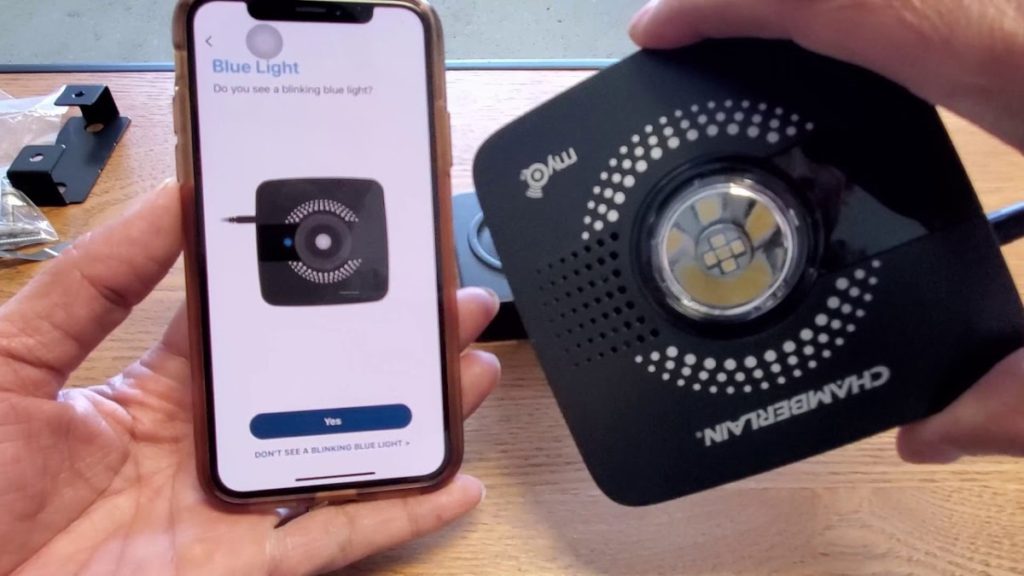
Supported Voice commands
After having subscribed to the service, you will be able to close the garage door or get a report on whether it is closed or not by saying the corresponding voice commands.
To use the voice command function, you should say: Ok, Google, ask myQ to close the door. And do not be surprised if the app asks you which door to close, even if there is only one garage door. Just repeat your command, specifying that you want myQ to close the garage door.
Another command is Ok, Google, ask myQ if the garage door is open. On hearing it, Google Assistant will contact your myQ and report the answer to you.
Connect Google Assistant to myQ via IFTTT
There is another way to connect Google Assistant to myQ, which is to make it through integration with the IFTTT service.
IFTTT is the name of a private commercial company providing the service. It stands for If This Then That which is the programming conditional statement.
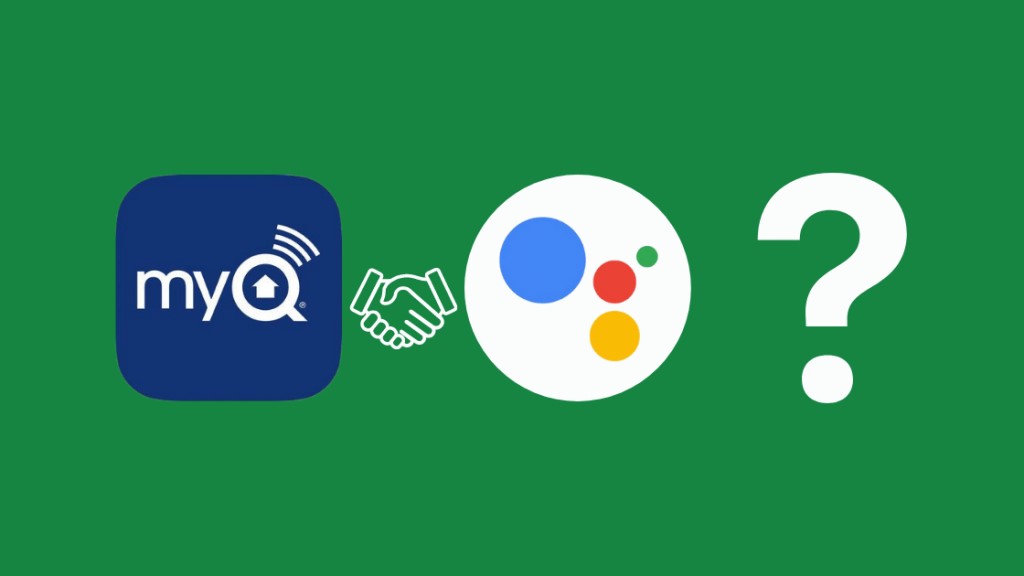
The IFTTT service itself is a software platform used to connect different apps, devices, and systems so that they could communicate with each other through standard command chains – applets.
The IFTTT method seems a bit longer, but it is quite simple. The whole process can be divided into three steps.
Step 1 – creating an applet:
- Download the IFTTT app from Google Playor App Store.
- Sign up and login into your account.
- Click on the Explore button in the top right-hand corner.
- Click on the Create button to create a new applet.

Step 2 – creating a trigger:
- Click on the plus sign and enter Google Assistant in the search bar.
- Select the Say a Simple phrase trigger.
- On the opened screen, enter a phrase you would like to use as the voice command.
- Click on the Create trigger button.
Step 3 – Creating the If Then Than That action:
- Click on the plus sign once again and search for myQ.
- Select the Close door action and select your garage door.
- Tap on the Create action button.
- Type a name for your IFTTT myQ Applet and click on the Create buttonto save the parameters.
Pros and cons of the IFTTT method
As I have already mentioned, one of the pros of the IFTTT method is that you can use simple and convenient commands set by your personal desire. You won’t have to constantly pronounce such complicated construction as Ok, Google, ask myQ to close the garage door. Instead, you may say Ok, Google, close garage, or whatever else you prefer.
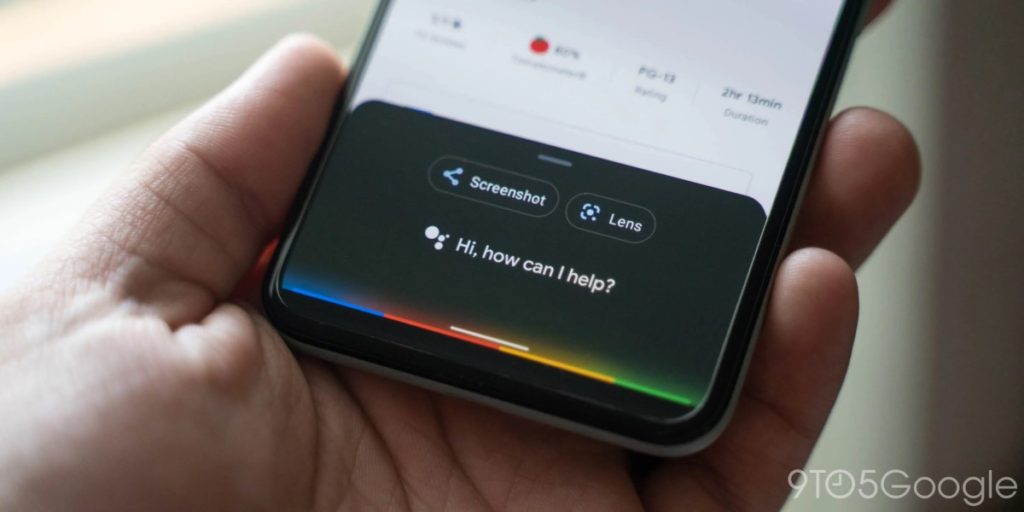
You can link IFTTT with the myQ app even without the Google Assistant integration, and it will cost you nothing, as the IFTTT service is free. But in this case, you will be able to use only the Close garage function. As for the report on if the door is open or not, it will be unavailable unless you integrate Google Assistant with the IFTTT platform as well.
So, it is up to you to decide. If you often forget whether you have closed your garage when leaving the house or not, maybe you should spend some more time connecting Google Assistant to IFTTT or use the first method as a simpler one.
Read also: best dog door for cold weather: 7 best doggie doors, description, advantages, and disadvantages, FAQ.
Connecting myQ to Google Home
After having bought a smart garage door opener, some people try to link it to Google Home and fail. Well, it is not possible to connect myQ to Google Home directly. Nevertheless, you can use the Google Assistant app acting as the intermediary to integrate myQ into your smart home ecosystem and operate it through the Google Home app.

Linking up myQ, Google Assistant, and Google Home
The first thing you need is to download all the apps. Once the Google Home, Google Assistant, and myQ apps are downloaded and installed, set up your myQ system following the instruction manual.
After that, sign up for a subscription plan, and link myQ and Google Assistant apps as it has been described earlier.
As the Google Home app operates with Google Assistant and Google Assistant is linked to myQ, you will be able to access myQ from Google Home. The only trick is to have all apps connected to the same Wi-Fi network. Otherwise, it won’t work.
Making your myQ discoverable with Google Home
Moreover, perhaps, you will need to make your myQ discoverable with Google Home. By following the instruction below, you can easily pair the apps together.
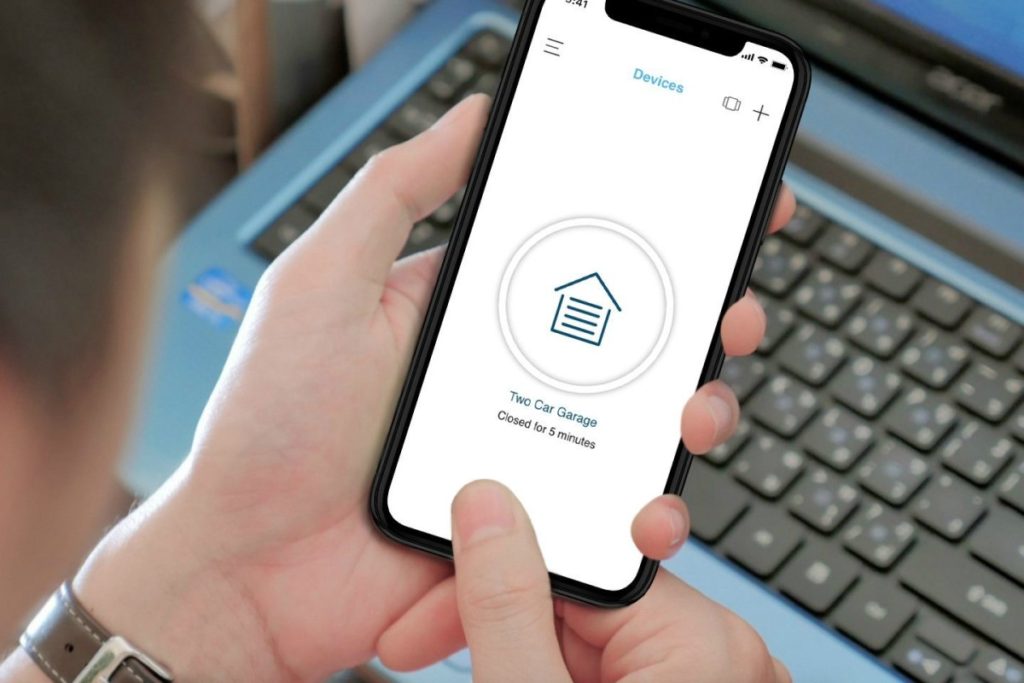
- Open the Google Home app.
- Tap thegear icon.
- Select myQ.
- Select Pairing Mode.
- Proceed with the instructions on the screen.
- When the apps are paired, tap the blue button in the right-hand corner.
- Type your PIN and press OK.
Thus, your myQ will get discoverable with Google Home.
Conclusion
The myQ garage door opener can, without a doubt, be called one of the best garage door opener devices you can find on the market. And when using myQ with Google Assistant and Google Home, you can experience all the benefits of the smart garage.
Due to Google Assistant being connected to your myQ, you will be able to control the garage door remotely by voice or ask for its status, even from abroad if you have an internet connection.
The process of connecting apps is easy and won’t take you long. So do not wait, make your garage smart!

Chamberlain myQ with Google Assistant can surely make your life a little bit more comfortable and secure.
F.A.Qs
Can myQ function without Wi-Fi?
To use the myQ app, a reliable internet connection is mandatory.
Can I open my garage door with Google Assistant?
No, you will not be able to open the garage door by using the related voice command. To provide your home security, the Chamberlain myQ device does not support this function.
You have to open the garage by tapping the related button in your myQ app or search for an alternative garage door opener, for example, the NEXX Smart Garage Door opener.
Is myQ free with Google Assistant?
The only thing you will be prompted to pay for is the myQ service premium subscription. The service will offer you to pay either a monthly subscription fee equal to $1 or an annual fee equal to $10.
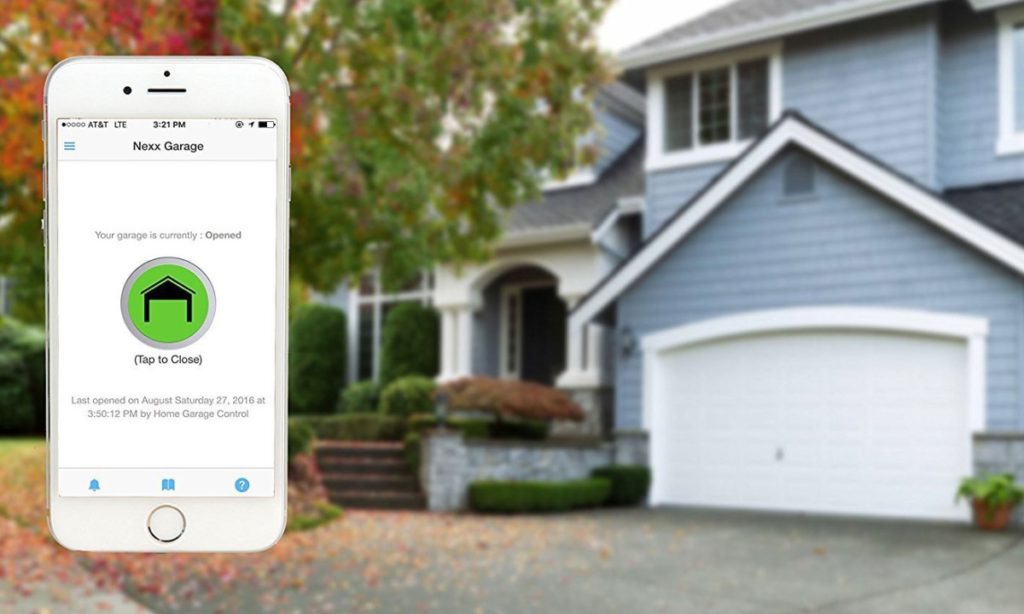
It seems quite a fair price for additional convenience and an option to integrate your myQ with some other services devices, for example, smart cameras or the geofence technology.
The premium subscription gives you access to some additional features and functions. For example, it may be required if you want to connect your myQ to Google Home.
However, if you are satisfied with standard myQ functions, the subscription is currently free.
You can also find a myQ Lite app which enables the myQ device to work perfectly in SmartThings without any charges.
Why does myQ not work with Google Assistant?
If you have used the subscription service method to connect myQ to Google Assistant, check the correctness of the data. Perhaps, you have misprinted when typing your credentials.
Check if you have subscribed to myQ and paid for the subscription service.
In case you have used the second method, ensure that the applet on the IFTTT platform coincides with the command you use. Repeat the procedure.
Check your internet connection.
Should the issue persist, contact the support service. The problem may occur due to the failure of Google Assistant integration.
Read also:

Leave a Reply