Firestick factory resetting can be an absolute breeze if you have a Fire TV remote. But alas, it’s not always the case and you may find that your existing remote has been lost or broken! Not to worry, there are many alternative methods to help you factory reset your FireStick device. How to reset firestick without remote?
One of the most straightforward ways is to utilize the official Fire TV App – this app has a built-in setting that lets you successfully reset from any compatible mobile device or tablet. While using the app may require some more set up than with a remote, following a few simple steps in the app will get you back up and running in no time!
Why Factory Reset a Firestick?
If you’ve got a Firestick, resetting it can be the key to unlocking its full potential. From fixing pesky technical issues and troubleshooting glitches to getting ready for a sale or purchase of your device, there are ample reasons why it pays off to do a factory reset on an Amazon Fire TV. So don’t hesitate – restore that little power box today!
Fix a Firestick that keeps crashing.
- Recover from a failed update.
- Deal with an unresponsive Fire TV Remote.
- Repair a Firestick that won’t connect to Wi-Fi.
- Prepare a used Firestick for resale.
- Safely connect a used Firestick to a new TV.
Before taking the plunge into factory resetting your device, make sure you’re prepared by having all of your login credentials – Amazon and favorite apps alike! Don’t worry though; a fresh start to better functioning might be just what you need.
1. Download the Amazon Fire TV Mobile App
Take control of your Fire TV with ease using the hassle-free method accessible through the convenient Fire TV app. If however you require an alternative approach, there are few other techniques to choose from – letting nothing stand between you and streaming bliss!
With the Amazon Fire TV app, you can ditch your remote and benefit from voice search functionality as well as basic navigation controls. Don’t forget to explore a few special features such as an on-screen keyboard or recast support! Get it now via Android Play Store or Apple App Store for greater ease of use when streaming your favorite shows.
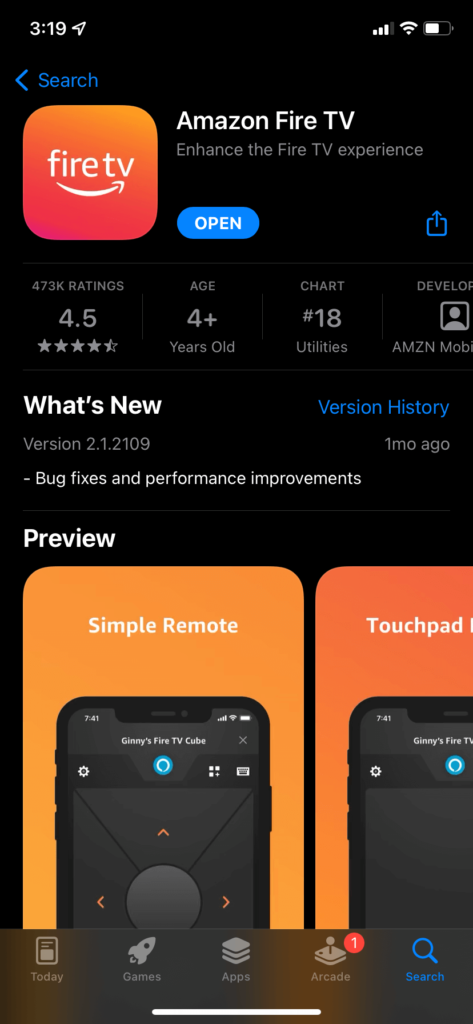
2. Connect the App to Your Fire TV
Ready to upgrade your viewing experience? Get started by connecting Firestick and your smartphone, simply make sure both devices are on the same Wi-Fi network and that Bluetooth is enabled. Now open up the Fire TV app — you’ll be prompted with a “Set Up New Device” option so just hit that plus sign to get going!
Having trouble seeing the prompt? Try tapping on ‘Remote’ in your bottom menu bar – it should bring up what you’re looking for. If, instead, you’re connected to a different Fire TV device then make sure to press that X icon located at the top-right corner!
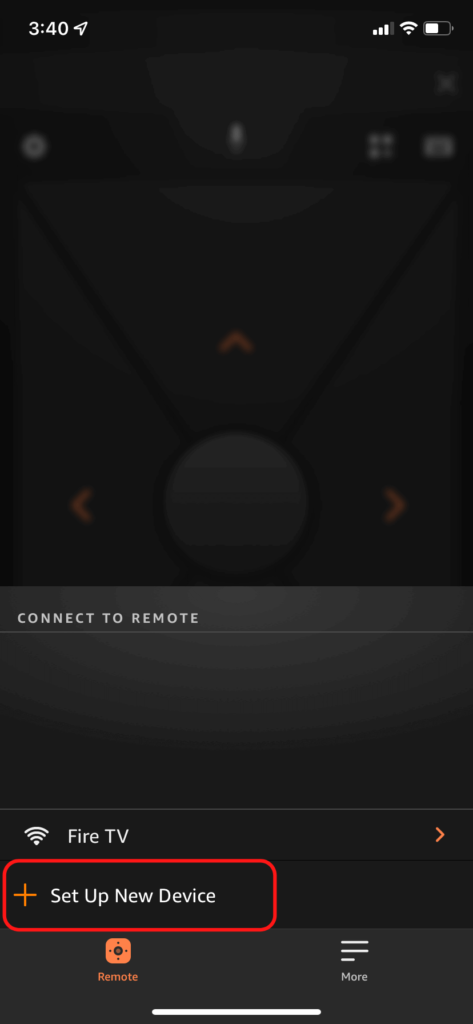
You should see a list of different device types. Go ahead and select Fire TV.
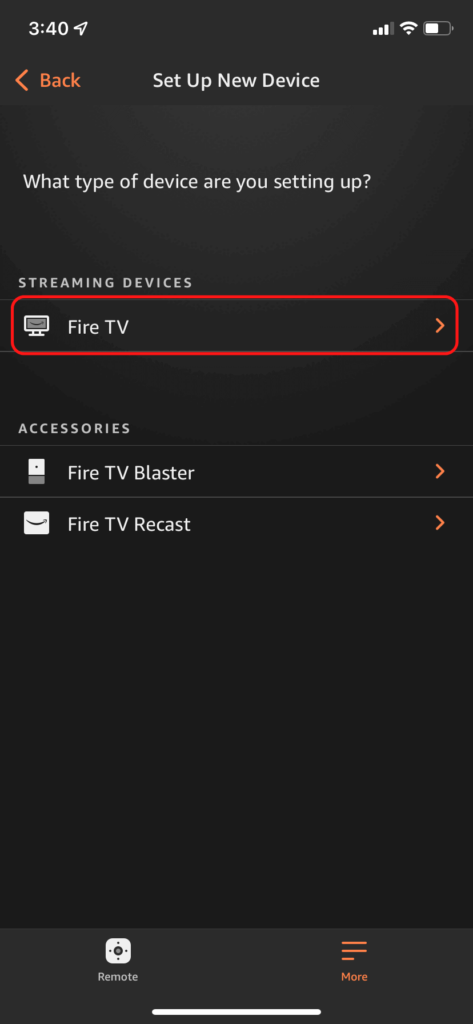
The app may take a minute to connect to your Firestick. Follow any on-screen prompts.
3. Use the App to Reset Your Fire TV Stick
At the end of installation, you’ll be taken to a page that looks like an Amazon Firestick remote. But look closer – hidden within is a gear icon in the top left corner. Click this and it will open up settings on your new Fire TV.
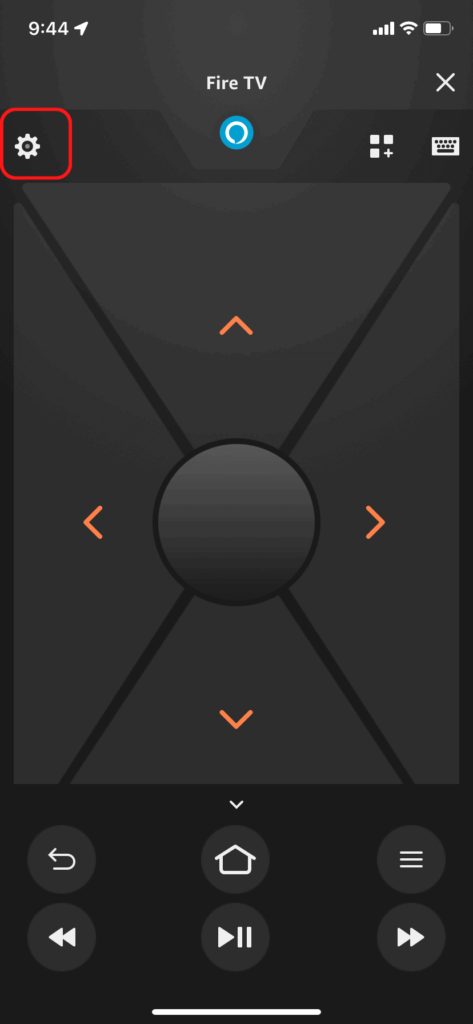
Navigate to My Fire TV in the settings menu on your Firestick.
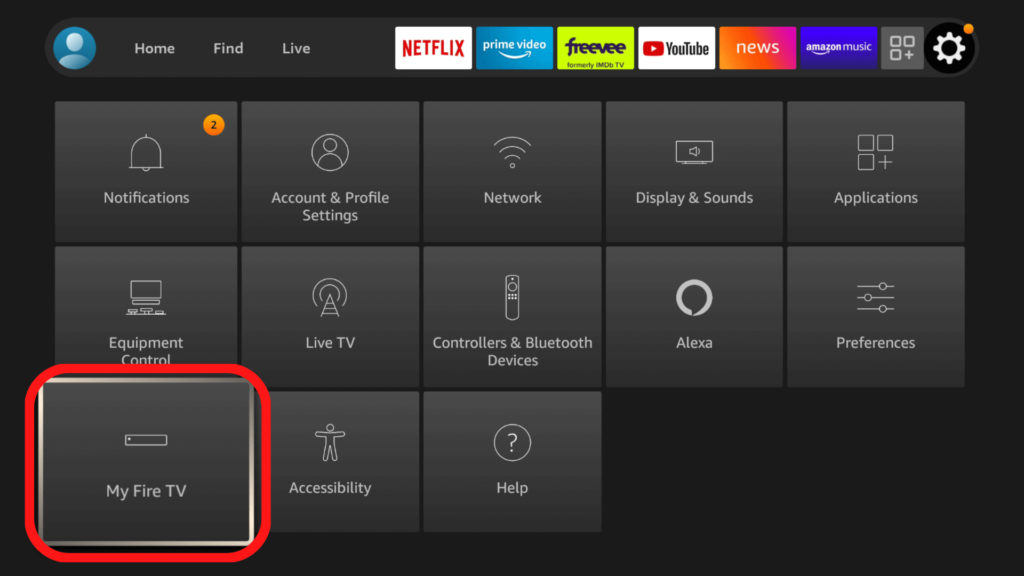
Select Reset to Factory Defaults.
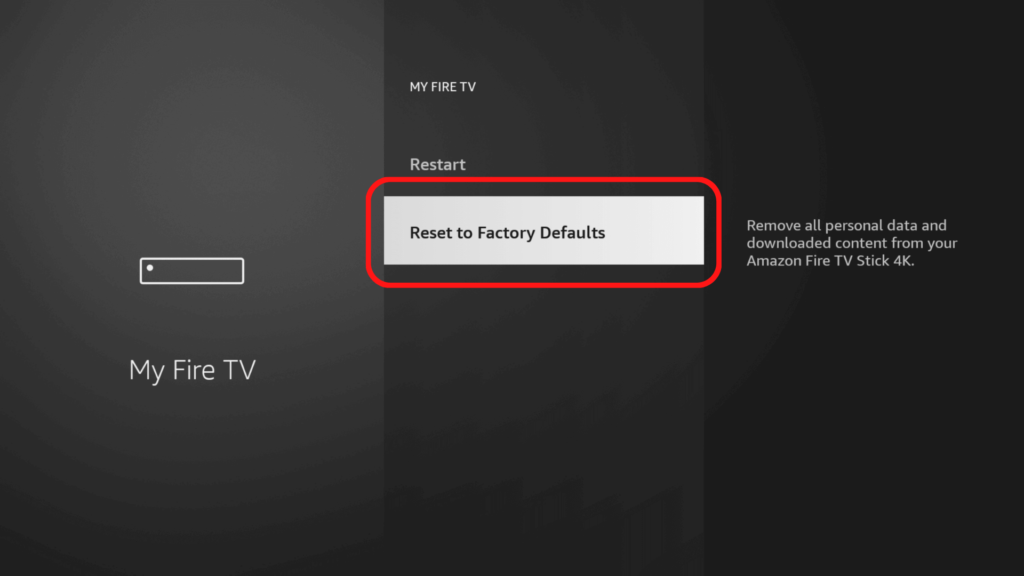
Click Reset to confirm.
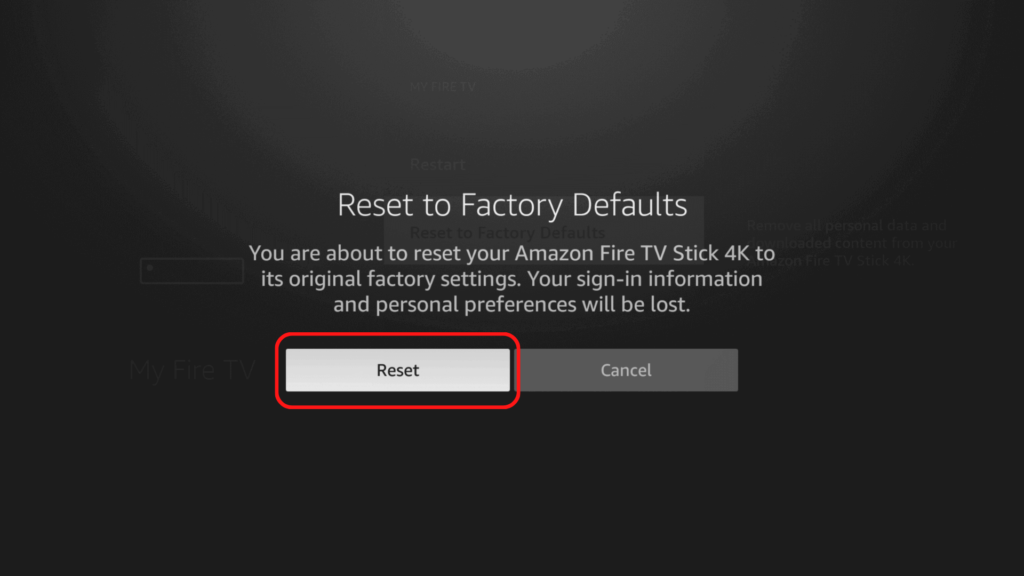
From there, you just have to wait for the factory reset process to complete. It will take a couple of minutes, at which point you’ll need to log back into your device and start the setup process.
Alternatives to the Fire TV Mobile App
Use a Bluetooth mouse or keyboard
With Fire TV devices, the ultimate convenience lies in connecting your Bluetooth keyboard. No matter if you have a Firestick or other device – all can be hooked up with effortless syncing of wireless keyboards for easy navigation and operation! USB peripherals are also supported by most models but require an extra step to connect them to the stick.
Without your Fire TV remote, it can be a challenge to pair up a keyboard. If you haven’t already synced with one of these devices, the only way forward is either by using the FireTV app or an alternative computer-based solution!
If you opt to navigate your Firestick with a mouse, be aware that there won’t be an on-screen guidance. You can still control the cursor remotely but it may take some trial and error before getting familiar with where each icon lies on the menu system!
- Connect your keyboard or mouse to your Firestick. (For initial pairing, go to Settings -> Controllers & Bluetooth Devices -> Other Bluetooth Devices -> Add Bluetooth Devices and follow the on-screen instructions.)
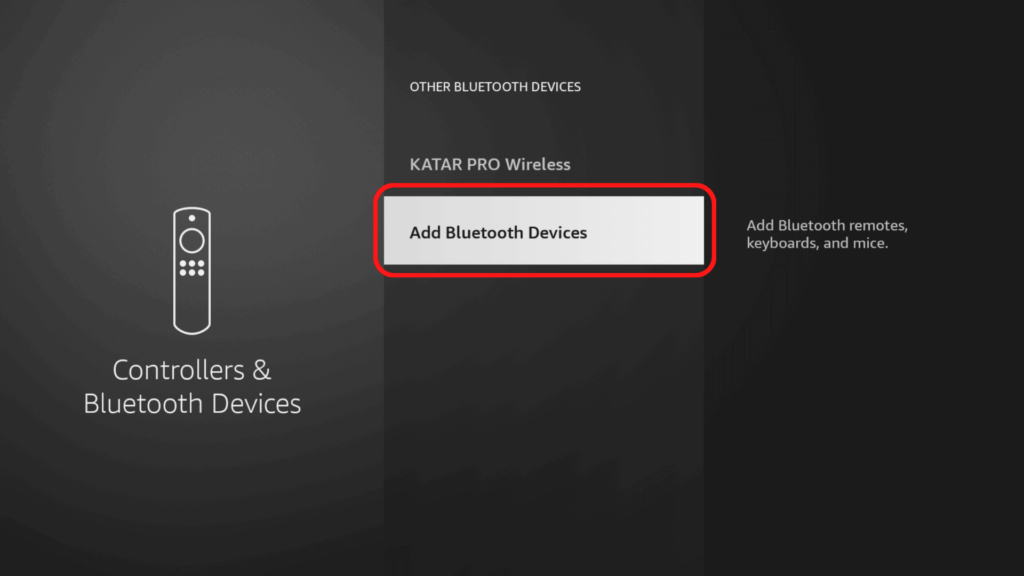
- Open the Settings menu on your Fire TV by clicking the gear icon in the upper right.
- Navigate to My Fire TV.
- Select Reset to Factory Defaults.
- Click Reset to confirm.
Use your TV remote
With your television’s remote, you can temporarily control your Fire TV! With this little workaround, setting up the specialized features on a brand new Firestick is made easy. You won’t be stuck navigating without Alexa and other unique features any longer – just grab that trusty ol’ TV remote to help get things going right away.
Unlock the convenience of your TV remote to control your Firestick! HDMI-CEC is enabled by default on some TVs, so give it a try and see if you have access right away. If not, follow a few simple steps to turn this effortless feature on – then use the power of your trusty TV remote for easier navigation around all that streaming content.
You can then reset the Firestick by following these steps:
- Open the Settings menu on your Fire TV by clicking the gear icon in the upper right.
- Navigate to My Fire TV.
- Select Reset to Factory Defaults.
- Click Reset to confirm.
Use a computer and adbLink2
After exploring the more straightforward options, you may find yourself stuck and facing a tougher challenge — namely establishing control of your Fire TV Stick through software made to connect computers to Android devices. Thankfully, since their system operates on an altered version of Android OS, this adbLink2 tool could be just what you need!
This method will work with any laptop or desktop computer running Windows, macOS, or a Linux operating system.
Before we proceed, you’re going to need your Fire TV’s IP address. The easiest way to get this is through the Fire TV menu at Settings -> My Fire TV -> About -> Network. The IP address will be displayed on the right side of the screen when you hover over the Network option.
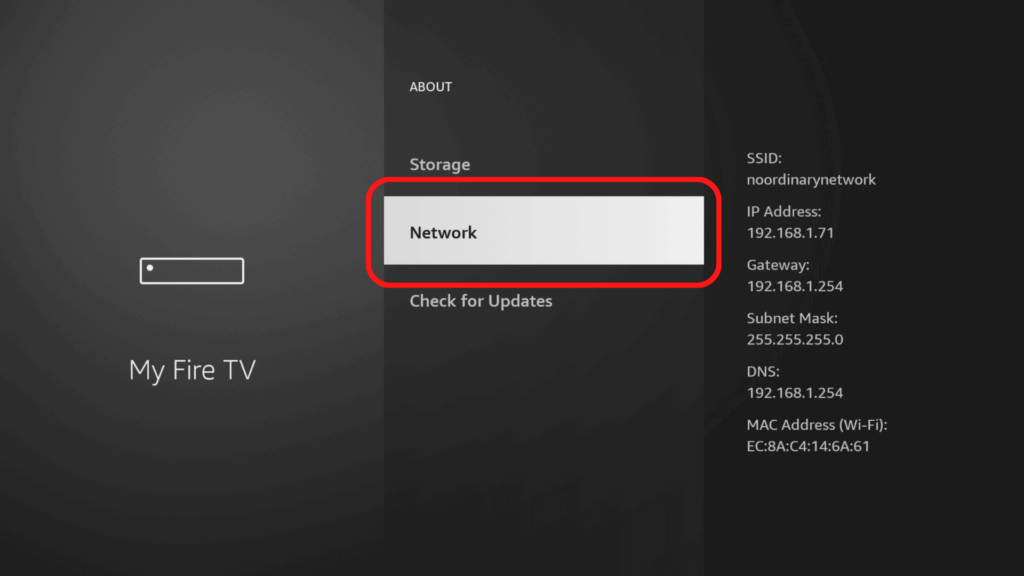
Unlocking the secrets of your Fire TV menu can be as simple as finding its IP address. To do that, you’ll need to delve into the depths of your Wi-Fi router’s login screen and uncover each connected device’s signature code!
- Download adbLink2 and open it on your computer.
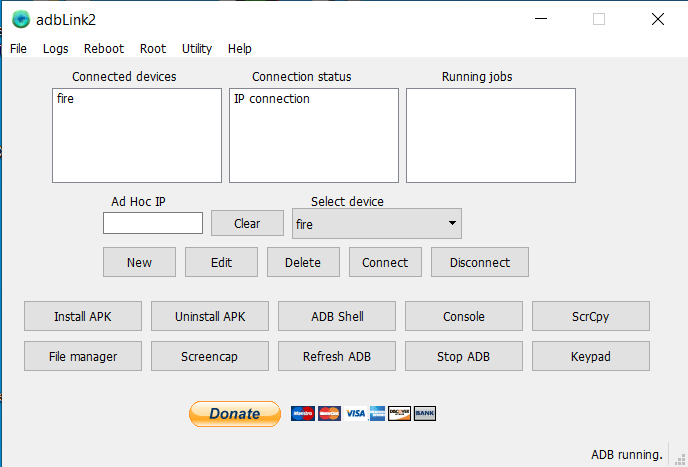
- Enter your Fire TV’s IP into the Ad Hoc IP field and press Connect.
- Press the Keypad option to open the on-screen keyboard. This keyboard will now control your Firestick.
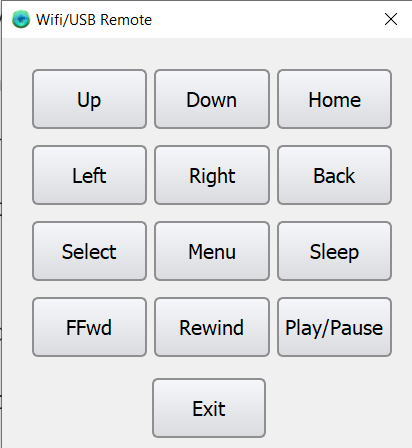
- Press Home to go to the Fire TV home screen.
- Use the navigation buttons to go to the gear icon in the upper right of the Fire TV menu and press Select.
- Navigate to My Fire TV.
- Select Reset to Factory Defaults.
- Click Reset to confirm
How to factory reset the firestick when frozen?
Reset your TV with a few simple clicks! By pressing the Back and Right Side buttons on your remote control simultaneously for up to 15 seconds, you can select one of two options displayed—continue resetting or cancel. If chosen, this will bring the factory settings back in no time.
How to factory reset the firestick without settings?
Press the Select and Play buttons on your remote control and hold them for up to 10 seconds. Or you can press the Back and Right side buttons and hold them for 10 seconds. By applying any of these methods you can reset the firestick without settings.
How to reset the firestick from a phone?
You can download the Fire TV Mobile app and connect it to your Fire TV. Then use this mobile app as a remote. Go to Menu, select My Fire TV, find the device (firestick) and then confirm reset.
Conclusion
Your streaming habits, customizations and account information will be wiped clean – so take one last look before you reset the Firestick. If a standard remote control isn’t available to do this daunting task don’t worry; simply try any of the provided methods for successful completion!
Have you been struggling with resetting your Firestick? You’re in luck! With Alexa’s help, it just got a lot easier. Connecting your smart TV to Alexa means that all you need is the right command and voilà – everything will be taken care of quickly and easily.
Read more: How to play soundcloud on alexa?
How do I manually reset my Firestick?
Go to “Settings” on your Firestick home screen.
Scroll to the right and select “My Fire TV” or “Device.”
Choose “Restart” from the list of options.
Select “Restart” again to confirm.
How do I connect my Firestick without a remote?
To connect your Firestick without a remote, you can use the Amazon Fire TV app on your mobile phone to control it. Make sure your Firestick and mobile phone are connected to the same Wi-Fi network. Open the app, select your Firestick from the list of available devices, and use your phone as a remote to navigate and control your Firestick.
What to do if my Amazon Firestick is not working?
Check your internet connection
Restart your Firestick by unplugging it and plugging it back in
Check for updates to the Firestick software
Clear the cache and data of any apps that are not working
Reset your Firestick to its factory settings as a last resort
Can a Firestick Reset itself?
A Firestick may reset itself if there is a software glitch or if there is an issue with the device. This is not a common occurrence, but it can happen. If your Firestick resets itself, you can try restarting it and checking for updates to the software. If the problem persists, you may need to reset your Firestick to its factory settings to resolve the issue.
Can I plug Firestick into computer to reset?
No, you cannot plug your Firestick into a computer to reset it. To reset your Firestick, you need to do it directly from the Firestick device or through the Amazon Fire TV app on your mobile phone. You cannot reset a Firestick by connecting it to a computer.
How do I Reset my Firestick without deleting apps?
Go to “Settings” on your Firestick home screen.
Scroll to the right and select “My Fire TV” or “Device.”
Choose “Reset to Factory Defaults.”
Select “Reset” and wait for the Firestick to reset.
Once the reset is complete, sign in to your Amazon account and your apps should still be available.


Leave a Reply