A doorbell and a camera can provide you with 24/7 monitoring of your territory, but for this, you need to connect the device to the WiFi network. That being said, you may run into a number of issues before you figure out how to connect Ring cameras to new WiFi.
If you bought a new Ring Video Doorbell and are trying to connect it, or you need to reconnect your doorbell, you have come to the right place: in this article, you will find detailed step-by-step instructions on how to do it safely and with minimal time.
Why do I need to know how to connect Ring cameras to new WiFi – when should I change the WiFi on the Ring Doorbell?
These are common questions among owners of this device. The main reasons for reconnection are:
- Change ISP (internet service provider)/Wi Fi network name/password
- Buying a new Wi Fi router
- Temporary power outage. You can still share Wi Fi to the device from your mobile phone if you are left without internet, but you will have to reconnect the Wi Fi network. Also, check your data plan, Ring Doorbell is consuming your data.
What to do to connect Ring devices to a new Wi Fi: universal instructions
If the device has already been connected to the Wi Fi network, but its settings have gone astray, follow these steps:
- Open the main menu of your Ring app. To do this, click on the three lines in the upper left corner of the program screen.
- In the main menu, select the “Devices” section.
- Then select the device that needs to be connected to the new Wi Fi network.
- Click on the “Device Health” icon.
- Now select the “Reconnect Wi Fi Network” setting.
The application will command your call to connect to the Wi Fi network to which it has already been connected before if the Wi Fi networks are in range.
In case the device has lost connection, or you are connecting it for the first time, the application will guide you through the connection to the new Wi Fi network again, and you will need to enter the password.
Tip: If you have purchased a new router and are setting it up for the first time, it is best to set it to the same SSID (the name of the Wi Fi network you see when you select a network to connect to) and leave the old password. This will help you avoid many inconveniences in the future.
What if you don’t see these Wi Fi settings in the Ring app?
If you do not see the options discussed above, then most likely you do not have access to change Wi Fi network settings. This can happen if:
- not the same mobile device to which the Ring Video Doorbell was connected initially is used for configuration;
- your admin options are limited because the device was previously set up with another resident’s account on your property.
- you haven’t updated the Ring app for a long time (older versions of the software may give errors or crashes).
How to change Wi Fi on Ring Device – proceed manually
You also need to put the Ring Doorbell itself into setup mode. You can do this both before working with the application and after – it doesn’t matter.
The algorithm of actions at this stage depends on the model, but there are also universal recommendations:
- The general recommendation – remove the device from the mounting bracket and turn it off before you change the Wi Fi; then briefly press the orange button (located on the back of the case).
- For some versions, the correct solution is to lift the front panel and press the black button instead of the orange button; in some cases, the button is located on the right side of the device.
- The transition to the settings mode is usually indicated by a white indicator on the front panel of the device.
You can use the torque side of the Ring screwdriver or T15 screwdriver to remove the device. If you fixed the device simply with glue or a system without fasteners, then it is enough to use a blunt object to detach it.
Do not unscrew the screws completely – just enough to pull the Ring Doorbell out of the mount without interference by pushing it up.
If the Ring Doorbell stubbornly does not enter the setup mode, you must reset the settings. For this:
- Press the setting button for about half a minute.
- Next, wait for the device to restart for a few minutes.
We do not recommend resetting the settings often because then many failures can occur, and reconfiguring from scratch takes a lot of time.
Is it possible to solve the Wi Fi problems once and for all?
We understand how inopportunely it can be a failure of the settings of important devices that help us in everyday life and which we cannot do without.
Sometimes, in order to reconnect the router, we need to risk our health by climbing up the stairs to the ceiling and spending our time looking for the right tools to unwind the back panel of the device.
Here are some tips on how to avoid the need for reconfiguration:
- Use the same SSID every time you connect new Ring devices – they will automatically connect and save time on entering a Wi Fi password.
- Pay attention to the settings of the Wi Fi network itself: often routers also support the 5 GHz network, while the doorbell can only connect to the 2.4 GHz network.
- Also, check the security type and network cipher type. They may differ from the settings of the Wi Fi network to which the device was connected before.
Tip: you can always change the SSID network name and Wi Fi password to the previous ones if you change the WiFi network – this way the device will automatically connect to the new Wi Fi.
Read also: Can you use Alexa to spy on someone? Could Alexa be a secret spy agent?
How to understand what Wi Fi network frequency is needed?
Newer generations of Ring Doorbell still support the 5 GHz network frequency. This expands the capabilities of the device, however, a WiFi network with such a frequency can create more problems during setup.
If your router uses 5 GHz and Ring Doorbell do not, then you need to have a separate SSID for the Ring devices (or it’s time to get a new generation device).
How to deal with problems when connecting Ring Doorbell to WiFi network?
If you followed the previous recommendations and the problem persists, the Ring app will help you determine what’s wrong when you are trying to change the Wi Fi network. For this:
- Go to the Ring app and then to the main menu by selecting the 3 bars in the top left corner of the screen
- Click “Devices”
- Select the required device that needs to change the WiFi network
- Go to the “Device Health” setting
- Pay attention to the item “Signal Strength”
If the Ring Doorbell is connected to Wi Fi, the Network setting will be displayed there. The signal strength is displayed in RSSI or the input signal strength indicator (dB).
Be careful: there is an inverse relationship. The closer the number is to zero, the better the captured signal, the larger the number, the worse the signal.
Tip: check the signal strength in the place where the Ring device is installed, so the distance to the router will not distort the objective indicators.
- If the Ring device is running on batteries, look at the “Power” setting. It shows the percentage of charge for each battery. If the batteries are low, this is a problem, as a discharged Ring device disconnects from Wi Fi in order to save energy.
If this bothers you too often, then replace the batteries, they become less energy efficient over time. In addition, you can always replace your call and camera with an alternative power source.
In addition, it is worth checking the physical access:
- If your Ring devices are powered by a cable, check the cable – it is probably disconnected. Disconnect the Ring devices from the power supply and reconnect the wires, making sure the Wi Fi connection is secure.
- Also, check the power, it may be off. Sometimes the power is controlled by a switch that could be accidentally touched.
- The distance to the router can also become a hindrance. If the router is moved, then the signal may become weak or disappear altogether. The optimal distance to your router depends on the router model and settings, but try to keep this distance under 30 feet.
Nothing helped, there is no signal or the Wi Fi connection is intermittent. What to do?
What else can prevent you from connecting your Ring Doorbell to Wi Fi?
- Password from the WiFi network!
We found one feature of this type of Ring Doorbell: if the WiFi network password contains special characters such as “?” “!” “:” “%”, the device will not be able to connect.

We hope that the developers have already been informed about this error, and they are just working on fixing it, but keep this feature in mind.
- Faulty Ring camera
It may be that you originally purchased a defective Ring device that had internet connection problems since assembly. In this case, contact the manufacturer – for sure, with the purchase of a Ring Doorbell you received a guarantee and can claim for repair or replacement.
In extreme cases, call support – they will surely listen to you and advise you.
You have a better chance if you kept the box from the smart device
This frugality has many benefits:
- Firstly, this way you can take advantage of the warranty and return or replace the product.
- Secondly, if the time comes to buy a new model and sell the old one, you will be able to earn more money for the resale.
- Thirdly, if the universal instructions for connecting the Ring Doorbell to Wi Fi network did not work, the package is equipped with a QR code or a barcode, which may be needed to set up the device.
Typically, the same QR code is often also located on the back of the device. During installation, this code is used to register your Ring Doorbell in the application, but then this code will help to avoid physical contact with the Ring device for reconfiguration.
Using a QR code is considered a quick and safe way to change Wi Fi network settings (you can avoid falling downstairs, for example). Take a picture of this code immediately after purchasing the device: cloud storage will save you from having to rummage through old trash in search of the right box.
How to prepare a device to reconnect to another user’s Wi Fi network
You may encounter a situation where a Ring Doorbell will go to a new owner if you donate, give away or sell the device. To do this, you need to follow a number of simple steps to avoid future connection problems at a new location when you change the Wi Fi:
- Remove the Ring camera from your Ring app account so that another user can add the device to their app and use it safely. For this:
- Go to the Ring app and tap on the Ring camera that needs to be unpaired.
- In the upper right corner of the display, find the “Gear” icon and click on it – you are in the “Settings”.
- Click “Remove device” and then “Confirm”.
- You can also perform a factory reset, as described above.
FAQ
Can you connect Ring cameras to different Wi Fi?
Of course! You can connect different Ring devices to different Wi Fi networks, depending on your convenience and the needs of the devices. It’s easy to do in the Ring app.
Why is my Ring not connecting to my new Wi Fi?
The reasons may be different, however, if you are convinced that there are no physical obstacles to connecting, we recommend resetting the device using the orange button on the back of the device. You also need to set up the device again through the Ring application.
Why Change the Wi Fi on the Ring Doorbell?
Changing Wi Fi is most often necessary if you cannot connect to the network due to lost settings, if you change the network/router, move to a new place, or sell/upgrade an old device.
Conclusion
In this article, we have collected useful tips on how to connect Ring Doorbell to new Wi Fi. We hope that this helped you in finding the problem and successfully solving it.
In most cases, it will be enough to use the Ring application and spend a few minutes connecting in Settings. The Device Health button will help you reconnect to the Wi Fi network.
We wish you to quickly cope with all the nuances and not worry about the safety of your territory with a reliable and convenient Ring device.
Check out the article: How to change WiFi on Ring doorbell?
Read also: How long do hue bulbs last to be worth such a price? Save money on buying expensive bulbs.
Can you connect Ring devices to different Wifi?
Yes, Ring devices can be connected to different Wi-Fi networks. To do so, you will need to reset the device and then set it up on the new Wi-Fi network. The process of resetting and setting up the device will vary depending on the type of Ring device you have, but typically involves pressing and holding a reset button on the device, downloading the Ring app on a mobile device, and following the on-screen instructions to connect the device to the new Wi-Fi network. Once the device is successfully connected to the new network, you can begin using it as normal.
How do I reset my Ring manually?
1. Locate the reset button: On most Ring devices, the reset button is located near the device’s power source or on the back of the device.
2. Press and hold the reset button: Press and hold the reset button for 15-30 seconds, until the device’s lights start flashing or the device beeps.
3. Release the button: Once the device’s lights start flashing or the device beeps, release the reset button.
4. Set up the device: Follow the on-screen instructions in the Ring app to set up the device.
What happens if Ring camera loses WIFI?
If a Ring camera loses Wi-Fi, it won’t be able to stream live video or receive commands but will continue to record and store footage locally. Once reconnected, stored footage will automatically upload.




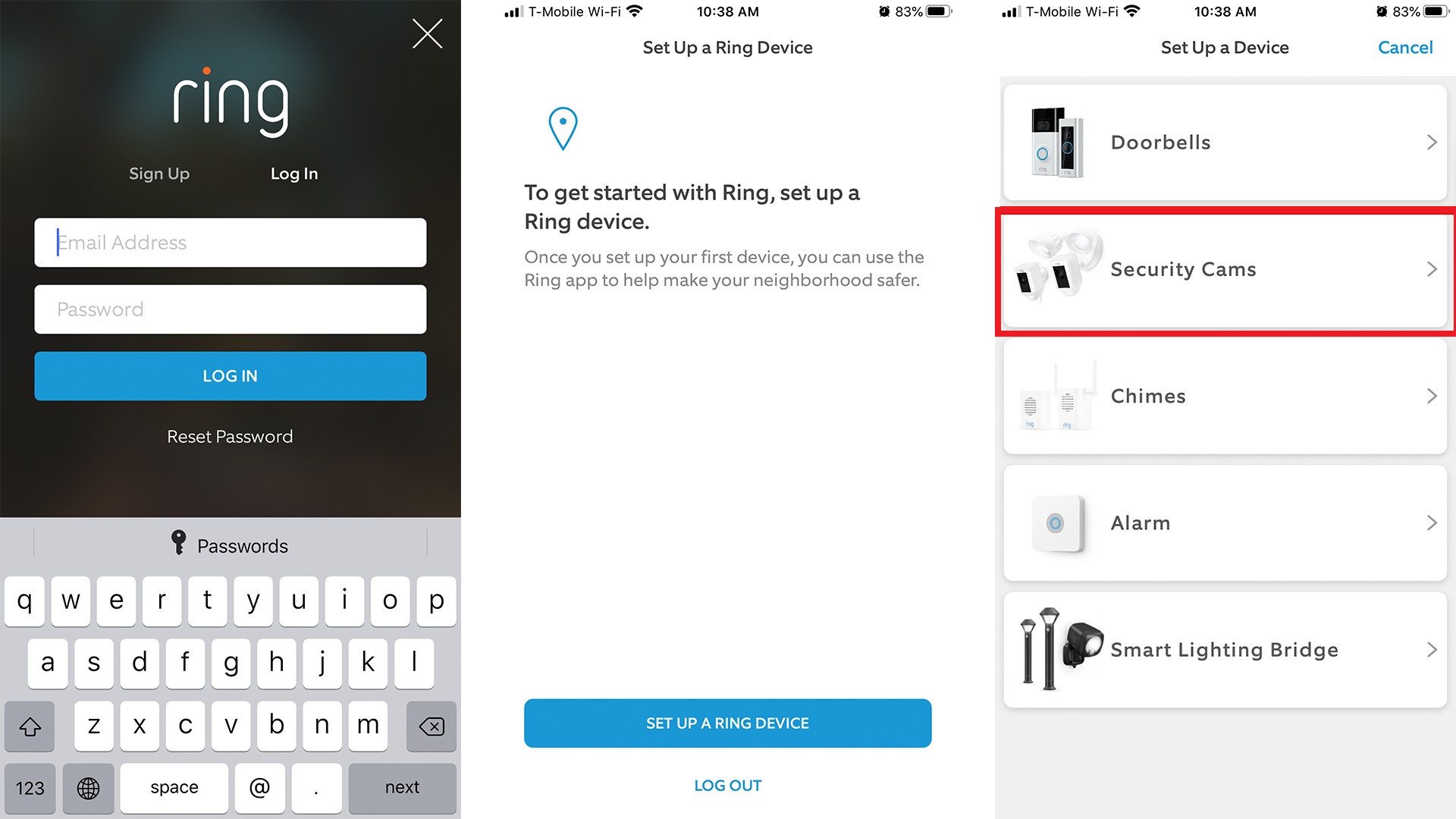
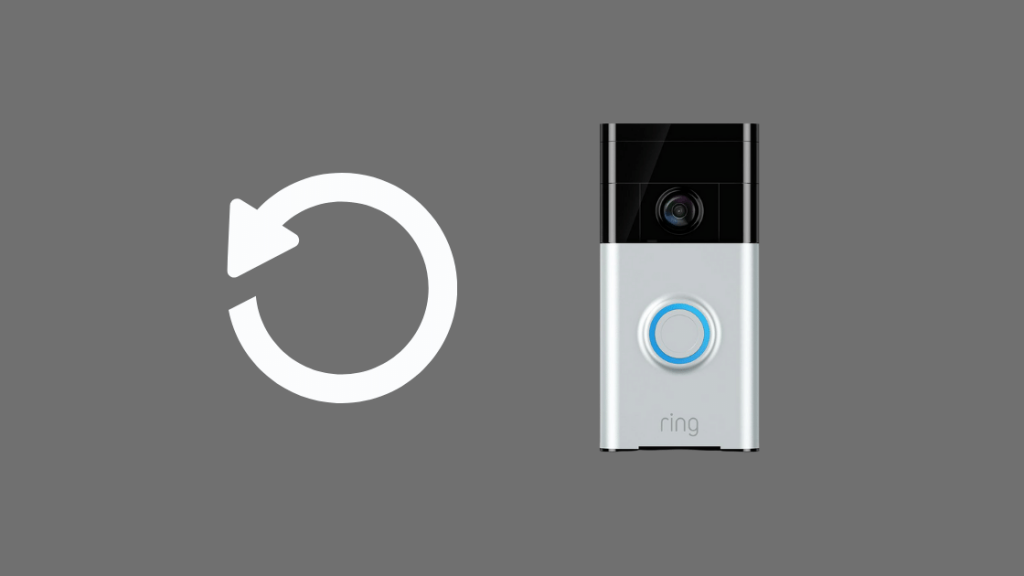
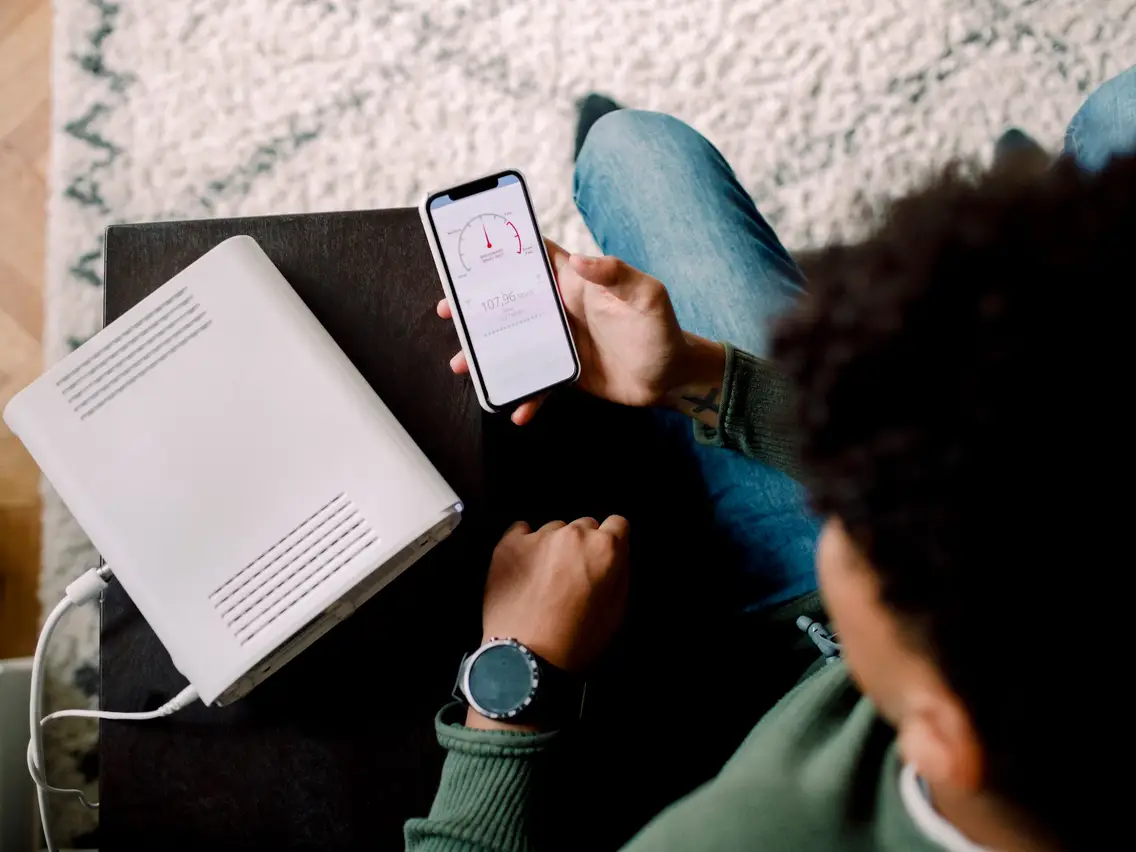

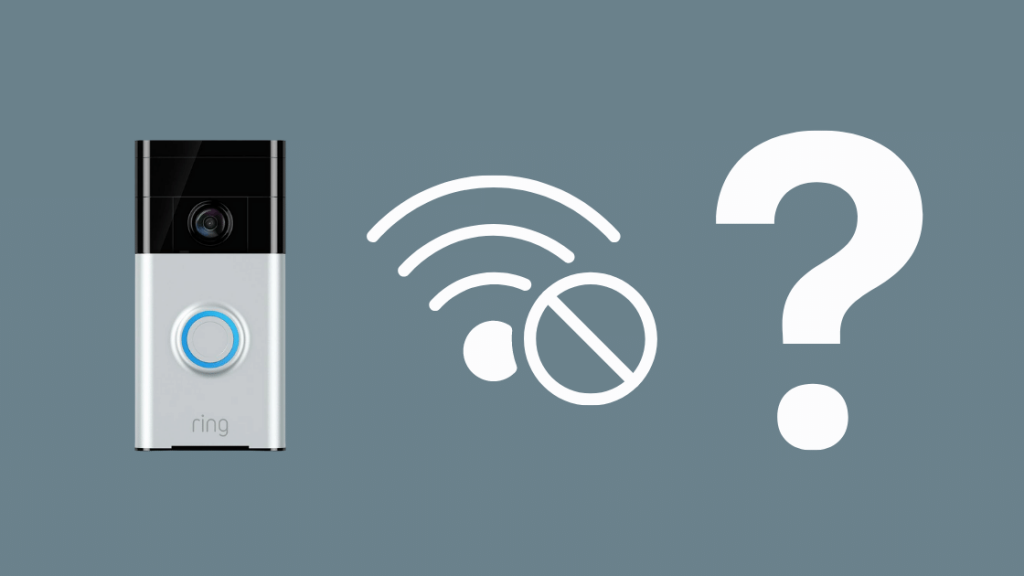

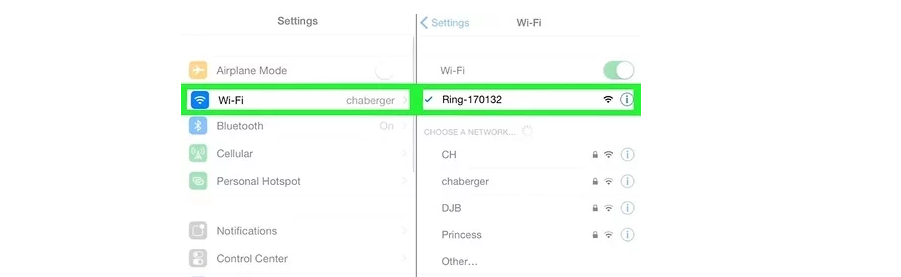
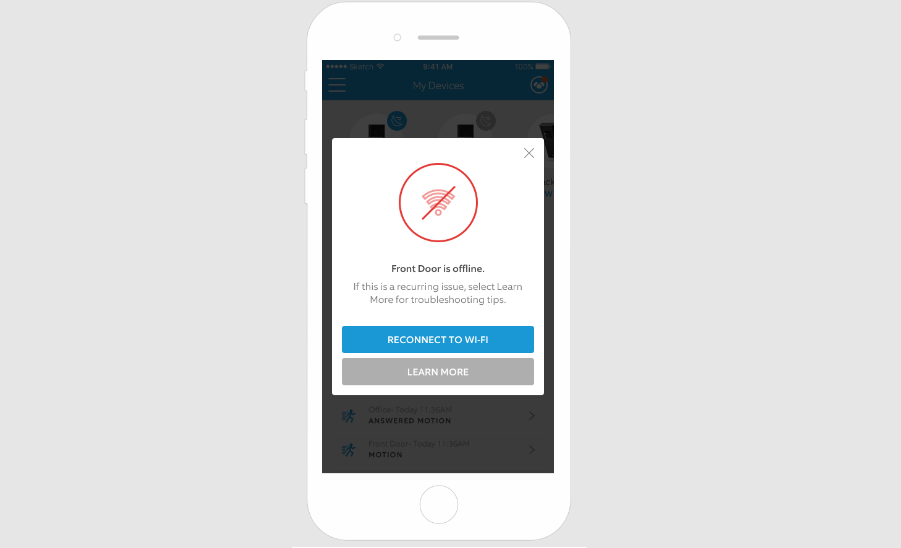
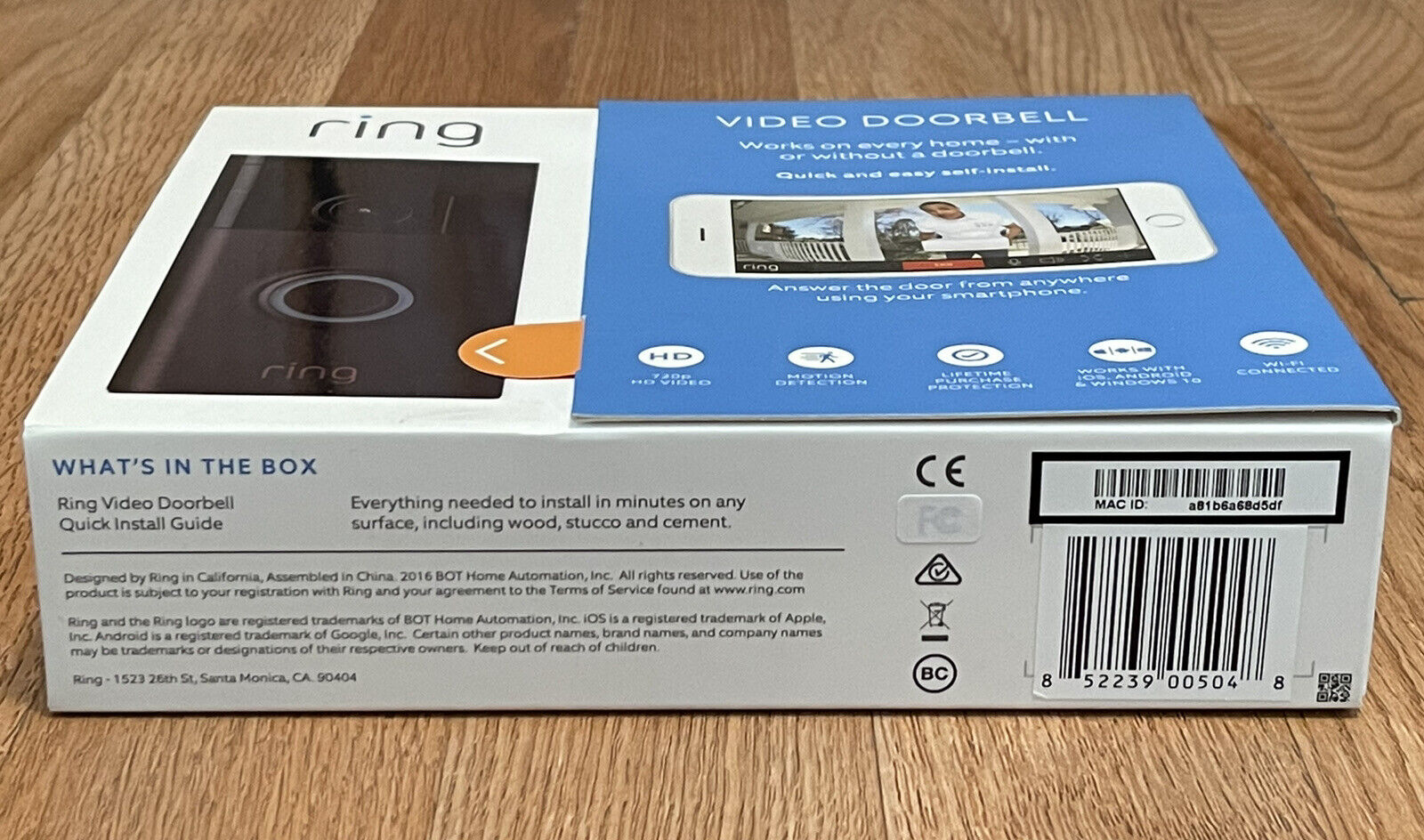

Leave a Reply